Running the Windows Defrag (defragmentation) program can help your computer run smoother and faster. It puts all of the files back in order, kind of house cleaning for your computer. Think of your computer like a bookcase with a set of encyclopedia books all in a row (do they still make those?). You take volume A out and then Volume M and didn’t putt back right right away. There are gaps where the books used to be. One day you spend time putting all of the books back on the shelf, all lined up nice and neat and in alphabetical order. That is what happens when you defrag your computer. As you open programs, create and delete files you are creating spaces on the hard drive – gaps if you will where the files used to be. Things get out of order and it slows your computer. Defragmentation puts all of the files back in their proper order and removes all of the gaps. What this does is to help the computer run faster because it doesn’t have to look all over the place for the proper file when you open a program or file.
To begin, you will want to delete all the unneeded files (Cookies, History, and Temporary Internet Files) prior to doing the defragmentation. No need to scan and defrag all those extra files. Disable your screen saver temporarily as this can also freeze the defragging process.
Prior to running the Windows Defrag program you should shut down all running programs. If you find that all programs do not want to close you can do several things. You can press the following buttons all at the same time, Ctrl + Alt + Delete, and click Start Task Manager (Windows 7) or right-click on a blank area of taskbar and then left-click on Start Task Manager, see below.
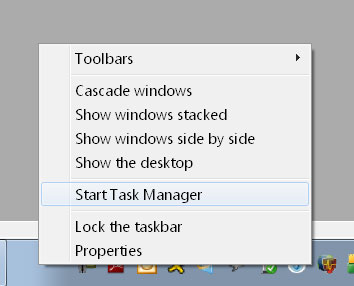
Click on the Processes tab and then start, one by one, to close those things that are running. Click on one and then click the End Process button at the bottom right. (End Task for other versions of Windows)
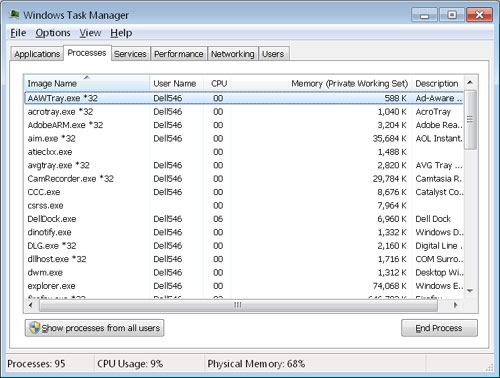
If you find that defragging does not work then you will need to restart your computer in Safe Mode. Safe mode disables all programs from running.
To start your computer in Safe follow these steps:
- Restart your computer.
- When you hear the first beep press the F8 key (top row of the keyboard) and continuing tapping every one second. You can count 1001, 1002, 1003, etc.
- After a few seconds a menu will appear on the screen with options.
- Use the down arrow key on your keyboard and move down the menu until Safe Mode (not with networking option) is selected.
- Press Enter once.
Once your computer starts in Safe Mode you can start to run the defrag program. Don’t be alarmed if icons on the desktop are missing or the screen looks large. It will all go back to normal when you restart your computer in normal mode after the defrag process.
The defragmentation process may takes hours so you might want to do it overnight. Just leave your computer on. Make sure you disable that screensaver so it can run uninterrupted and when you wake up your computer will be all ready to go.



Leave a Reply