If you are just starting out as a blogger you might not know how to create a clickable link in your blog post. This lesson is to explain just how this is done. A clickable link is also referred to as a hyperlink.
First, what is a hyperlink and why would you use it in your blog post?
A hyperlink is a word, phrase, or image that is “clickable” and when you click it you are directed to another site. Where you send someone after they click the word, phrase, picture, button, or other graphic doesn’t matter. It could be to a website, blog, individual article, YouTube video, picture, to Twitter, to download a song or to open a document.
Learning how to create a hyperlink – or just link as you might want to call it – is a vital piece of information you need to know if you are going to blog.
Suppose you had this paragraph. See the words, “Down the road” and how they are underlined and in blue? That is a hyperlink. If this was real text you could click it and it would lead you somewhere else. Since it is just a graphic illustration it can’t but this is our example.
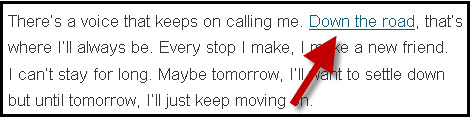
How to Link Text in Your Blog Post Using WordPress:
1. Type the text you want to link.
2. Select the text.
3. Click the link icon on the toolbar.
If the link icon is grayed out then you haven’t selected the text
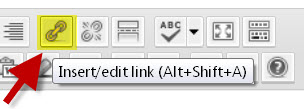
4. Type the Destination URL in the URL box.
This is the page you want someone to go to if they click the text.
5. Type a Title.
This is the alternative words that someone would see if they hovered over the link. This is an optional step.
6. Click in the box next to Open in a new Window/Tab if you wish.
This is also optional. If you want a new window/tab to open when someone clicks the link then select this option. The reason you might want to have it open into a new window is when they are finished with that site and close that window your site will still be open in the original window.
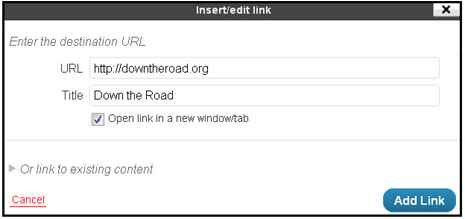
7. Click Add Link.
Note: If you make a mistake just click on the linked text and then click the link icon on the toolbar to make a change. To remove the link click anywhere on the linked text and click the broken link icon on the toolbar to remove the link.
How to Link Text in Your Blog Post Using Blogger:
The process for adding a link in a Blogger blog post is just about the same except you don’t get a couple of options.
1. Make sure you are in Compose view.
2. Type the text you want to link.
3. Select the text.
4. Click the link icon on the toolbar.
5. Type the Destination URL in the URL box.
6. Click OK.
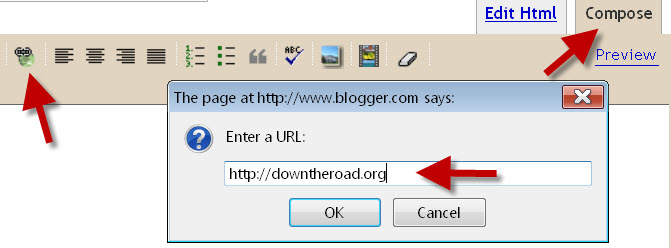
The difference with Blogger is there is no Title field or New Window/Tab option.
If you want to make your link go into a new window in Blogger follow these steps:
1. Once you have your link created click the Edit HTML tab.
2. Locate the HTML for the link you just created. If you don’t know how to read HTML just look for the URL you typed – in this case, http://downtheroad.org
3. Click just after the g in org and press the spacebar once.
4. Type target=”_blank”
5. To create a title for the link press the spacebar again and type title=”Down the Road” or whatever you want.

Now you know how to create a text hyperlink in your Blogger or WordPress blog post.



Michael says
Appreciate the info – thanks for the post
Regina says
How can I add the “click here” ( so people can enter my WhatsApp group) or” join WhatsApp group” to my blog in blogger so pple can be redirected once the click it