Question from a Reader: I am using Windows 10 on my desktop computer. The last week or so, Chrome will not go to any website. When I run troubleshooting, I am getting “Windows could not automatically detect the network’s proxy settings”. Is this why I can’t get to a website with Chrome or any other browser? Can you tell me what to do about network proxy settings?
“A proxy server is an intermediary between your computer and the Internet, often used to hide your real location and allow you to access websites that would otherwise be blocked.”
Solutions:
Disable Chrome Proxy:
- Click on the Chrome Menu on the browser toolbar (or type this in the address bar chrome://settings/).
- Select Settings.
- Click Show Advanced Settings at the bottom of the page.
- Click Change Proxy Settings in the Network section.
- Click the LAN settings button
- Uncheck Automatically detect settings and make sure Use a proxy server for your LAN is also unchecked.
- Click OK and OK again.
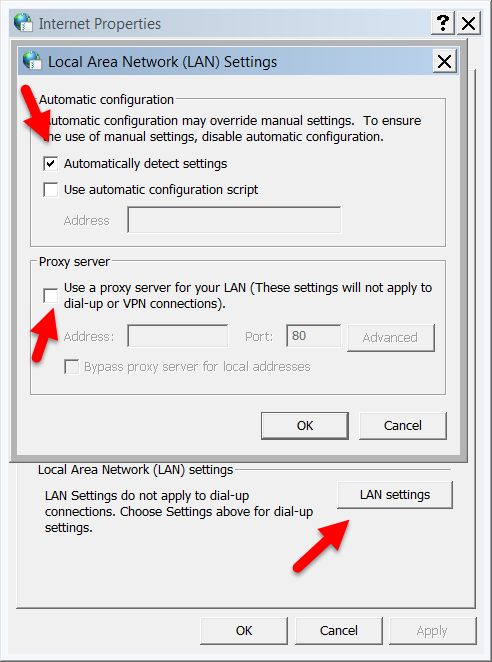
Delete Cookies: Chrome often has cookie issues so try deleting cookies to see if that solves the problem.
Check Internet Options:
From the Windows Control Panel click Options, Connections Tab, LAN Settings and make sure Proxy Server is unchecked.
Reset TCP/IP:
Tap the Windows key and the X on the keyboard at the same time and then release. Then select Command Prompt (Admin) and then press Enter.
Note: if this does not bring up the Command window, click or tap on the Window icon at the bottom left of your screen and then type command in the search box. Right-click on Command and tap Run As Administrator and click Yes if prompted.
At the command prompt, type the following command and then press Enter:
netsh winsock reset
Reboot the computer.
If this does not solve the problem type this and reboot
netsh int ipv4 reset



Leave a Reply