Firefox is one of the most popular browsers used today instead of the traditional Internet Explorer browser that comes installed on Windows PCs.
Here are 10 tips to help you get more out of the Firefox browser to make your browsing experience better.
Firefox Tip Number 1: Using the Search Window
Firefox provides a search window located at the top right. The default is set to Google but you can add and remove search engines from the drop-down menu by selecting the arrow on the right of the search window.
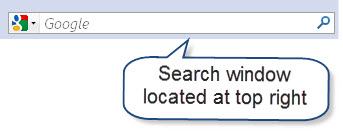
Firefox Tip Number 2: Search Suggestions
As well as being able to search easily, Firefox will also give you suggestions as you type. Click in the search window at the top right and start typing and watch as Firefox helps you figure out what you might be searching for.
Firefox Tip Number 3: Browser Restoration
If you have ever had your browser crash on you while you were in the middle of doing something important or you had multiple tabbed windows open, you know how frustrating that can be. Firefox developers realized this and gave the browser an automatic restoration feature that will restore your browser to the previous setup.
Firefox Tip Number 4: The Powers of Multiple Tabs
Tabs make browsing so much more convenient and enable you to have numerous sites open in one browser window at the same time. To open a new tab simply press the ALT + T keys on your keyboard at the same time or click the File menu at the top left and click new tab. You can also click the PLUS sign at the far right of an existing tab to create a new tab. If you accidentally close a tab you can get it back by going to the History men and click Recently Closed tabs.
Firefox Tip Number 5: Scrolling Through Open Tabs
You may end up with too many tabs open at one time and not be able to see everything you have open to figure out if you need all of the tabs. To scroll through the tabbed windows you can hold the CTRL + the TAB key on the keyboard and it will switch from one tabbed window to the next. To see the full list of all of the tabs you have open click the down-pointing arrow at the far right and you will get a list.
Firefox Tip Number 6: The Find Box
If you are on a web page and need to find something quickly, just press the CTRL + F keys at the same time on your keyboard and the Find box will appear at the bottom left. Start typing the word you are looking for and Firefox will jump to the first instead of that word on the page. Click the X to close the Find or press the ESC key.
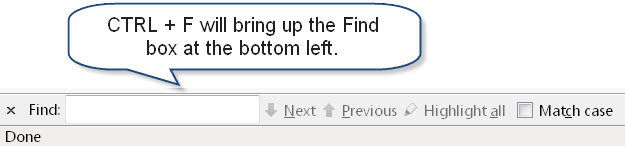
Firefox Tip Number 7: Clearing Your Private Data
Firefox clears all of your private data with one button. Click on the Tools menu at the top of the browser and click Clear Private Data and then click on Clear Private Data now.
Firefox Tip Number 8: Blocking Pop-Ups
Firefox can block pop-ups automatically or you can select which pop-ups you want to see. By default Firefox will block pops and when you visit a site that has a pop-ups Firefox will show a yellow bar at the top of the browser. Click on the bar to view the pop-up or change Preferences for future viewing.
Firefox Tip Number 9: Add-Ons
Firefox has an extensive library of add-ons you can use to add extra functionality to your browser. There are add-ons that will make your tabs have color, make a new tab appear next to the existing tab, and lots more. Check out the full list at addons.mozilla.org/en-US/firefox or click the Tools menu and then Add-Ons, Get Add-Ons, and then Browse All Add-Ons.
Firefox Tip Number 10: Use the Address Bar to Search
This is a hidden gem that many people do not know about. Click in the address bar and type your search keywords instead of going to Google.com or using the search box. Many times Firefox will just take you to the most popular website based on the keywords you put in the address bar saving you a lot of time.



Leave a Reply