Here are step-by-step instructions for converting any word processing document into a PDF file. I use Microsoft Word but you can use these instructions for just about any word processing program you have installed.
Step 1: You will need to make sure you have the free Adobe Acrobat Reader program installed on your computer. If you don’t have it installed you can download it for free on the Adobe website.
Step 2: Open your word processing document.
Step 3: From the File menu click Print.
Step 4: Pick the Adobe PDF Printer from the drop-down list and click OK.
Step 5: Decide where you want to save your PDF file and click Save.
Step 6: Wait while your document is being converted into a PDF file.
Step 7: The new PDF document will open on the screen.
If the current version of Adobe Reader does not let you convert your Word document into a PDF try downloading an older version at Oldapps.com or using another program such as CutePDF Writer – it’s Free!
That’s it! Wasn’t that simple?
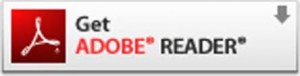



Leave a Reply