For a very long time, the only way you could post a photo or video to Instagram was to use the Instagram app on your smartphone or tablet. Now, there is a way you can add a photo to Instagram using a computer. This method is actually a trick – a hack so to speak – it is not an official way through the Instagram app. This method does work perfectly and is a great alternative when you are using your computer and have a photo you want to share on Instagram. Maybe that photo isn’t on your phone or tablet and it only on your computer. You would have to email it to yourself and then download it to your phone or tablet to share it on Instagram. Try this method instead to post your photo using your computer.
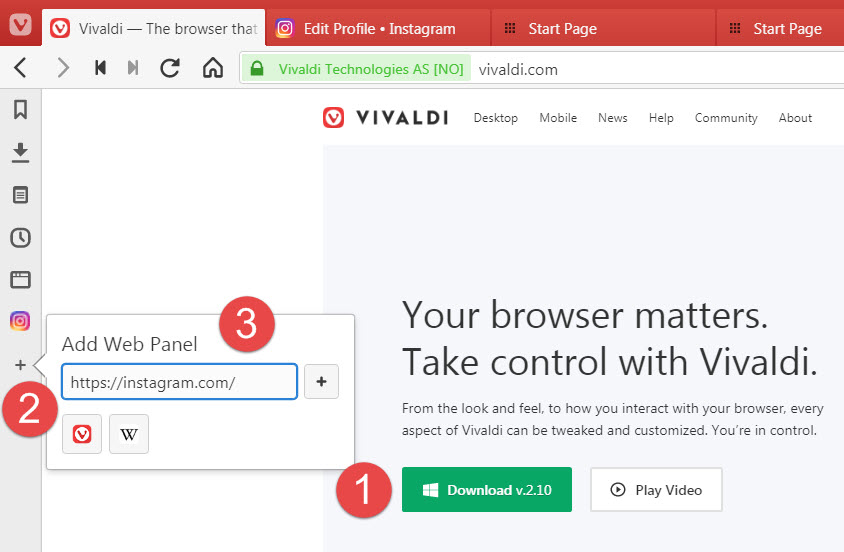
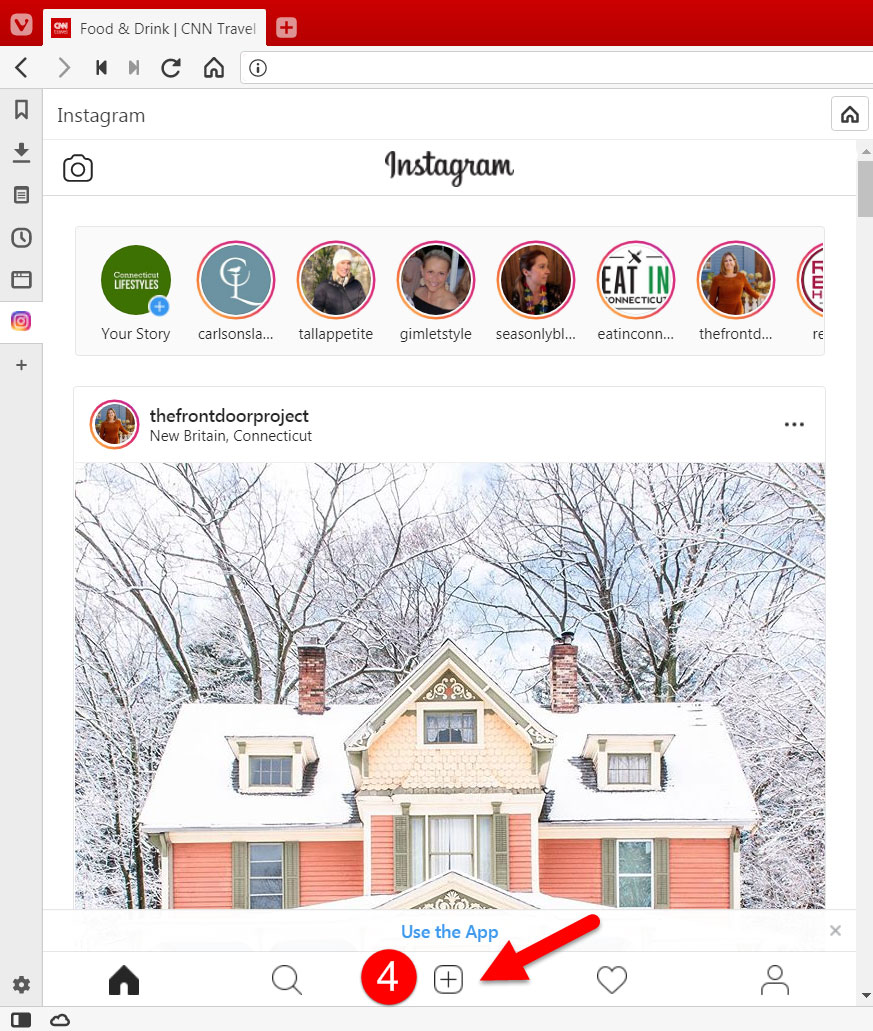
How to Add a Photo to Instagram using a Computer
For this method we are going to use a browser called Vivaldi. Vivaldi is a free web browser developed by Vivaldi Technologies, a company who founded the Opera Software.
1. Download and install the Vivaldi browser. (Available for Windows, macOS, and Linux).
Install the Vivalidi browser and launch it. You will be presented with the setup Wizard. You can skip importing your bookmarks and any special preferences.
2. Create a Web Panel. Click the Plus symbol on the menu on the left.
3. Type https://instagram.com in the URL field and click the + on the right.
What this does is put Instagram in it’s own panel. You will see Instagram on the left side and the regular browser panel on the right side. You can use each panel separately. You can use the right panel to navigate to any webpage, while keeping Instagram in the left panel.
Note: Instagram will always show in a panel on the left side as long as you have it enabled. If you want to disable it and only use one panel, click on the Instagram icon on the left to disable it.
4. Click the plus symbol icon at the bottom of the Instagram panel.
5. Locate the photo you want to upload to Instagram and double-click on it. Your photo will appear in the Instagram panel.
Note: You will not be able to edit your photo or add filters using the Vivaldi browser through your computer.
6. Click Next. Here is where you can add a description, hashtags, a location, and even tag people, just like you do when you use the Instagram app.
You can also use the Vivaldi browser to add photos to your Instagram story. You will see the story icon at the top. You can also view other people’s Instagram stories using the Vivaldi browser.



Leave a Reply