When you install the Free version of the Avast Antivirus software and then run a scan, you think it is only going to scan once a month because it gives you that information once the scan is complete. This is just a “suggestion.” There is definitely a way to have Avast Free Antivirus run a daily, weekly, monthly or other custom scan of your choosing.
This information is correct as of February 2021. They seem to change the location from time to time but this will get you looking in the general location.
How to Schedule a Daily Scan on Avast Free Antivirus
- Click Protection on the left.
- Click Virus Scans.
- Click Open Now on “Custom scans”.
- Click Create a New Scan.
- Name the scan. Example: Daily Scan.
- Change the Scan type or leave at Full.
- Change the Frequency from the drop-down to daily.
- Set the start time.
- Change the Sensitivity or leave the default.
- Save.
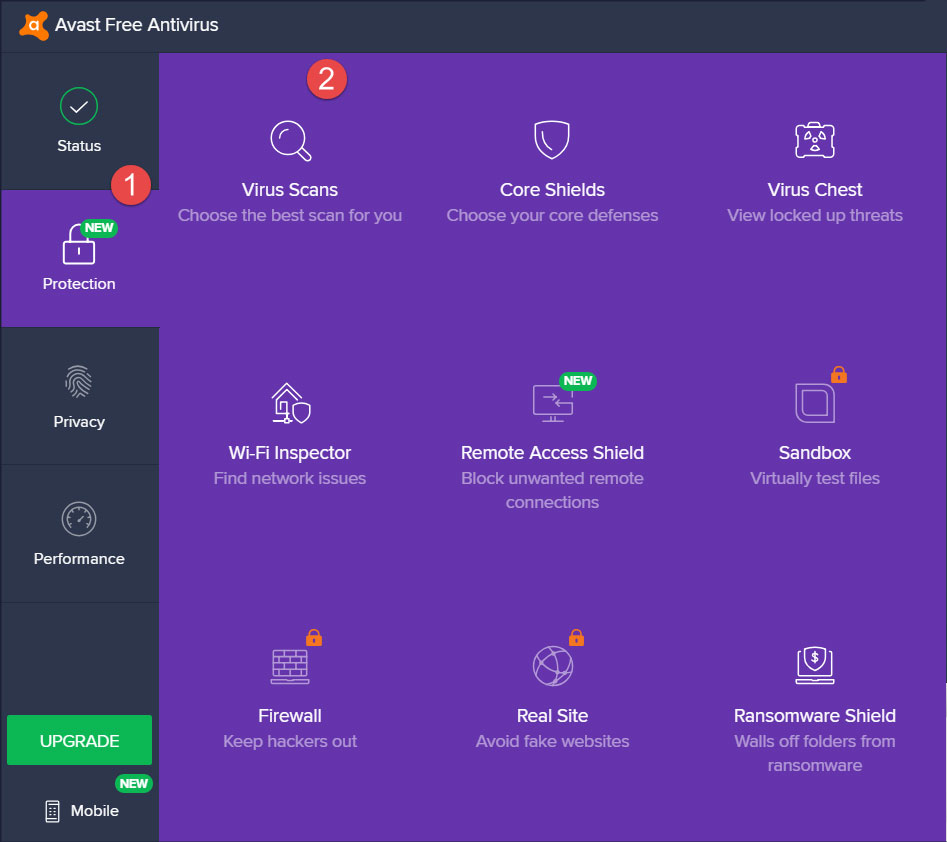
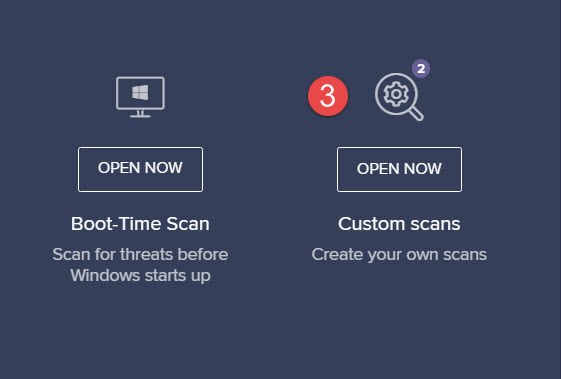
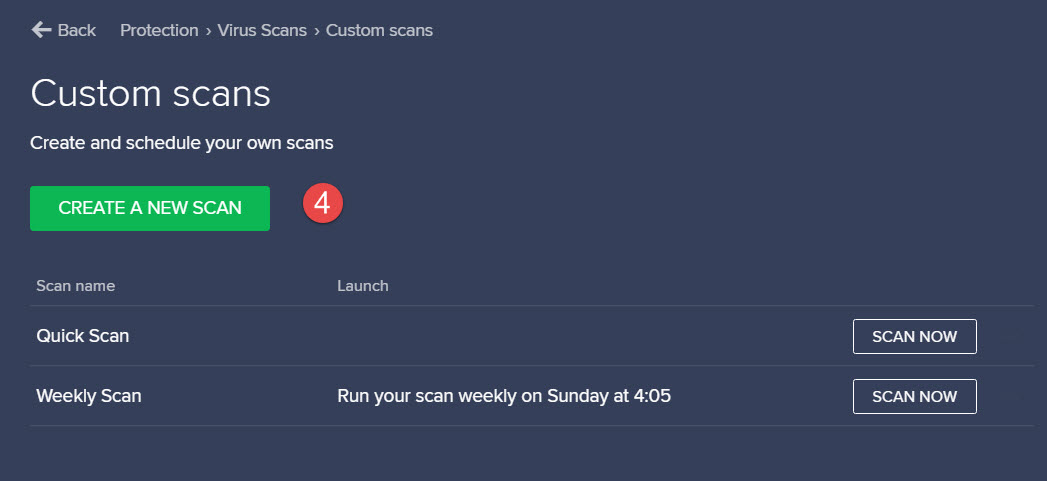
How to Schedule a Weekly Scan on Avast Free Antivirus
- Click Protection on the left.
- Click Virus Scans.
- Click Open Now on “Custom scans”.
- Click Create a New Scan.
- Name the scan. Example: Weekly Scan.
- Change the Scan type or leave at Full.
- Change the Frequency from the drop-down to weekly.
- Set the day of the week.
- Set the start time.
- Change the Sensitivity or leave the default.
- Save.
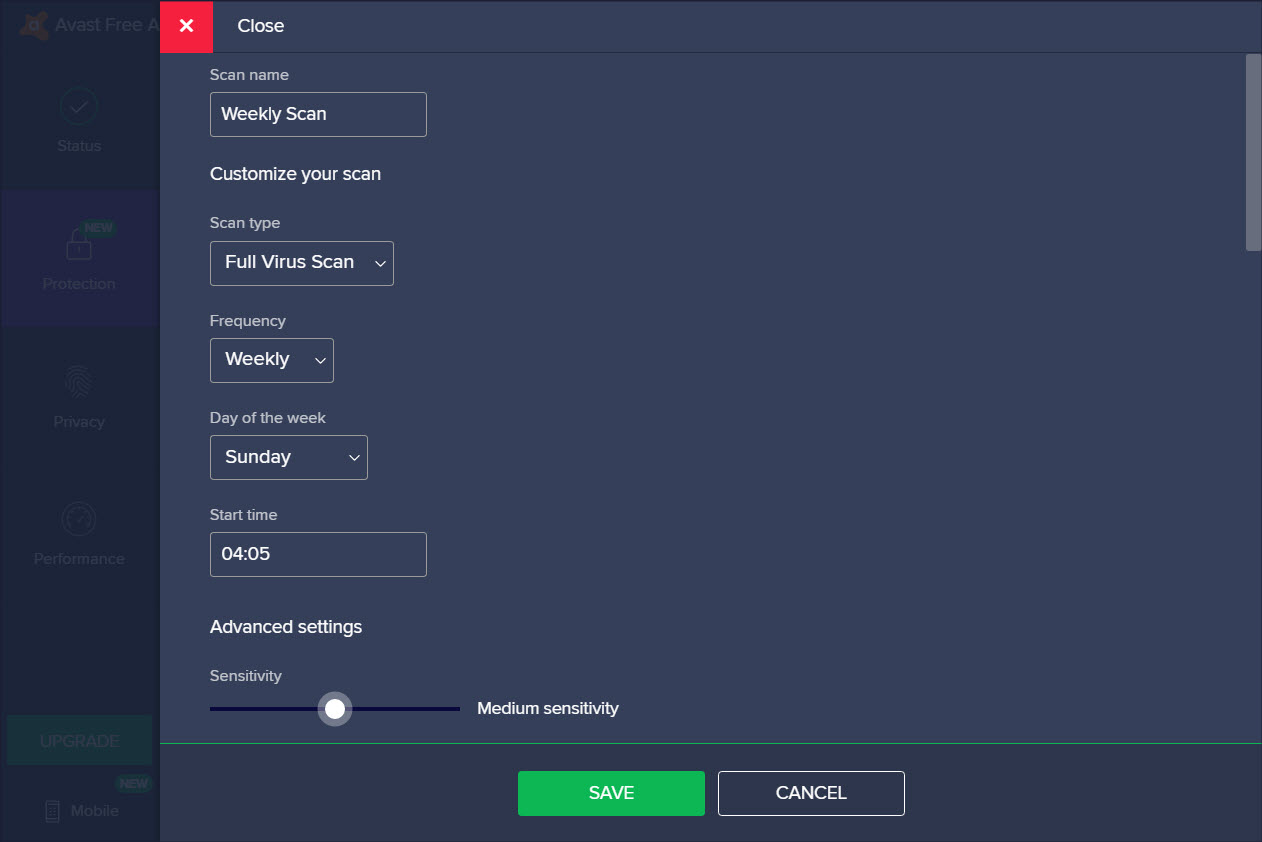
How to Schedule a Monthly Scan on Avast Free Antivirus
- Click Protection on the left.
- Click Virus Scans.
- Click Open Now on “Custom scans”.
- Click Create a New Scan.
- Name the scan. Example: Weekly Scan.
- Change the Scan type or leave at Full.
- Change the Frequency from the drop-down to monthly.
- Set the day of the month.
- Set the start time.
- Change the Sensitivity or leave the default.
- Save.



Leave a Reply